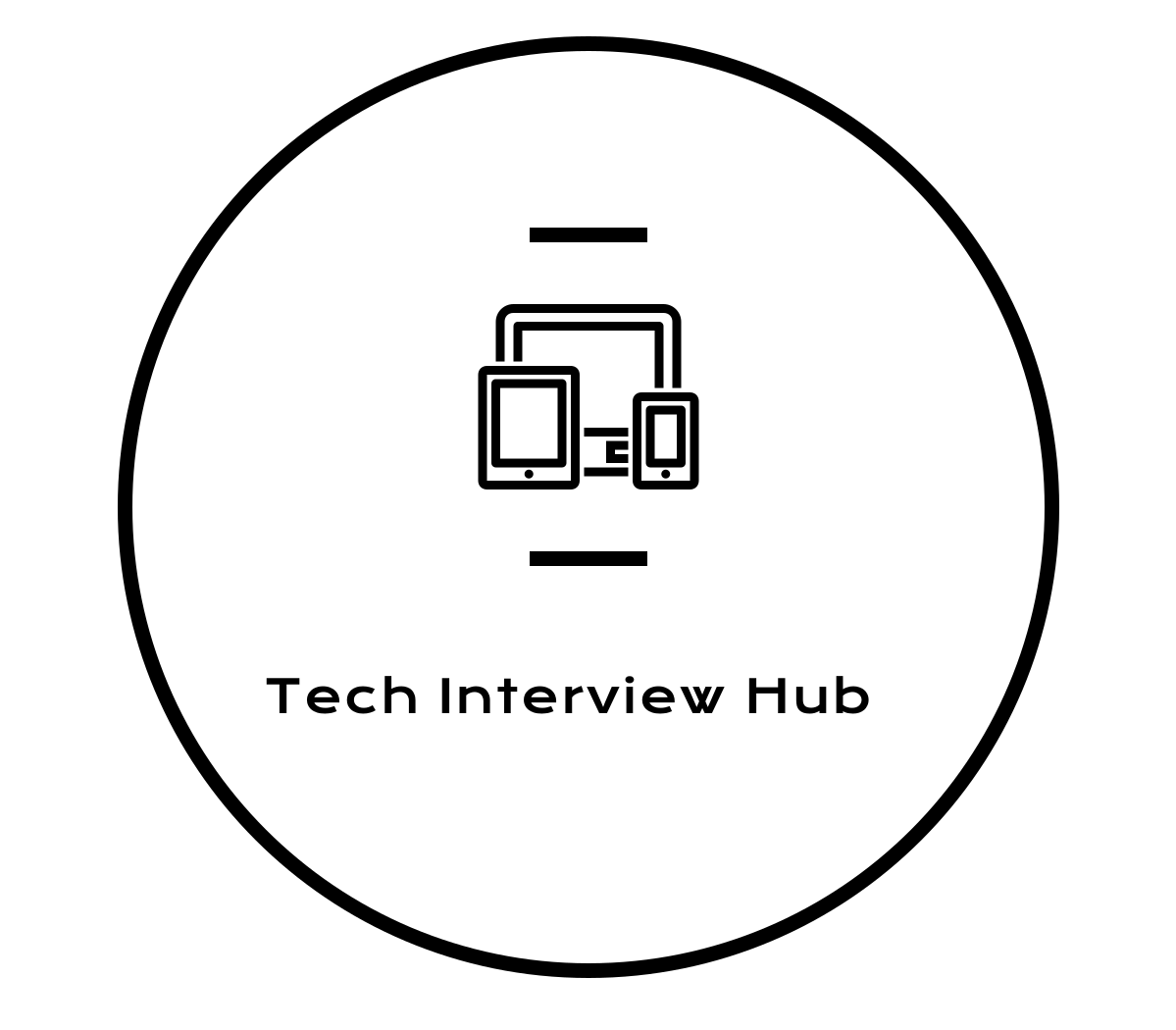Looking for the most commonly asked CSS interview questions? Learn Top CSS Interview Question about selectors, box model, flexbox, grid, media queries, z-index, and more. Prepare for your front-end interview now!
CSS (Cascading Style Sheets) is essential for designing modern web pages. If you’re preparing for a front-end interview, mastering CSS concepts is a must. This guide covers frequently asked CSS interview questions with detailed answers to help you succeed.
1. What is CSS?
CSS stands for Cascading Style Sheets and controls how HTML elements are displayed on a webpage. It enhances the visual presentation of websites by managing layout, colors, fonts, and animations.
2. Limitations of CSS (Top CSS Interview Question)
Although CSS is powerful, it has some limitations:
- Page Load Speed: Too many external CSS files can slow down the page, affecting SEO.
- Cross-Browser Compatibility: Some styles may render differently in different browsers.
- Hidden Content Impact:
display: none;hides content from users and search engines, affecting rankings.
3. Types of CSS Selectors with Examples
CSS selectors are divided into five categories:
Simple Selectors
Select elements based on element name, ID, or class.
p {
color: red;
}
Combinator Selectors
Combinator selectors are combined a relationship between two simple selectors.
/* Selects all <p> inside <div> */
div p {
color: red;
}
Pseudo-Class Selectors
Determined a special state of an element. For example: when user hover over the link, text color would be red.
a:hover {
color: red;
}
Pseudo-Element Selectors
Pseudo element selectors are responsible for style to part of an element.
p::first-line {
color: red;
}
Attribute Selectors
we can style an element based of specific attribute of element.
a[target="_blank"] {
color: blue;
}
4. CSS Box Model
CSS Box Model consists of four components:
- Content: The text, images, or elements inside an element.
- Padding: Space around the content.
- Border: Encloses padding and content.
- Margin: Space outside the border.
5. Difference Between Inline, Inline-Block, and Block Elements (Top CSS Interview Question)
| Property | Block Element | Inline Element | Inline-Block |
|---|---|---|---|
| Starts on a new line? | ✅ Yes | ❌ No | ❌ No |
| Takes full width? | ✅ Yes | ❌ No | ❌ No |
| Allows width & height? | ✅ Yes | ❌ No | ✅ Yes |
6. CSS Comments
/* This is a CSS comment */
7. CSS Background Properties
CSS provides five essential background properties that allow developers to control the appearance of an element’s background. Understanding these properties will help you create visually appealing web pages.
background-color: Thebackground-colorproperty sets the background color of an HTML element.
body {
background-color: lightblue;
}
background-image: Thebackground-imageproperty is used to set an image as the background of an element.
div {
background-image: url('background.jpg');
}
background-repeat: By default, a background image repeats both horizontally and vertically. This property allows you to control repetition.
div {
background-image: url('pattern.png');
background-repeat: no-repeat; /* Prevents repetition */
background-repeat: repeat-x; /* Repeats horizontally */
background-repeat: repeat-y; /* Repeats vertically */
}
background-position: Thebackground-positionproperty sets the starting position of the background image.
div {
background-image: url('banner.jpg');
background-position: center; /* Positions image in the center */
}background-attachment: This property determines whether the background image scrolls with the page or stays fixed.
div {
background-image: url('fixed-bg.jpg');
background-attachment: fixed; /* Keeps background fixed while scrolling */
}8. CSS Grid vs Flexbox (Top CSS Interview Question)
Flexbox vs. Grid: Key Differences
Flexbox is a one-dimensional layout system designed for arranging elements either in a row or a column efficiently. On the other hand, CSS Grid is a two-dimensional layout system that enables web developers to design complex web layouts by handling both rows and columns simultaneously.
When to Use Flexbox vs. Grid:
- Use Flexbox for simple, linear, and responsive layouts where elements align in a single direction.
- Use Grid for complex page structures that require precise control over both rows and columns.
By understanding the differences between these two layout systems, developers can create highly responsive and efficient web designs, improving both user experience (UX) and SEO performance.
9. CSS Cascading Order
“Cascading” defines the importance of styling rules meaning which style should apply on an element in case multiple styling rules apply on the same element.
- Inline styles
- Internal styles
- External styles
10. CSS Overflow Property
The CSS overflow property controls how content behaves when it exceeds the dimensions of its container. It determines whether a scrollbar appears or if the extra content remains visible or hidden. Here’s a breakdown of its key values:
🔹 visible (Default) – Content extends beyond the container without being clipped or hidden, and no scrollbars appear.
🔹 hidden – Overflowing content is clipped, preventing users from scrolling to view the hidden portions.
🔹 scroll – Scrollbars are always present, enabling users to navigate hidden content, even when scrolling isn’t necessary.
🔹 auto – Works like scroll, but scrollbars appear only when needed, based on content overflow.
Using the right overflow setting ensures better user experience, responsive design, and improved accessibility. 🚀
div {
overflow: scroll;
}
11. Z-Index in CSS (Top CSS Interview Question)
The z-index property in CSS determines the stack order of HTML elements on a webpage. It defines which element appears in front and which stays behind when elements overlap due to positioning.
🔹 How z-index Works?
- Elements with a higher
z-indexvalue appear in front of elements with a lower value. - It supports both positive and negative values.
- A negative value (e.g.,
z-index: -1) places the element behind other elements.
Using the z-index property effectively helps prevent unwanted overlapping issues, ensuring a visually structured and user-friendly web layout. 🚀
div {
position: absolute;
z-index: 10;
}
12. Float & Clear Properties
The float property in CSS determines how an element will float within its container. Meanwhile, the clear property controls which elements are allowed to float beside the cleared element and on which side.
🔹 float – Specifies whether an element should float to the left, right, or not at all.
🔹 clear – Defines whether an element allows floating elements beside it or forces them to move below.
👉 Example: Click here to check the difference
div {
float: left;
clear: both;
}
13. CSS Opacity Property
Opacity property in CSS defines transparency of an element. It takes value from 0.0 to 1.0. Default value is 1.0
div {
opacity: 0.5;
}
14. Object-Fit Property
The CSS object-fit property defines how an or
🔹 fill (Default) – The media fills the container, stretching or squishing if necessary.
🔹 contain – Maintains aspect ratio and resizes to fit within the container without cropping.
🔹 cover – Preserves aspect ratio while filling the container, but parts of the media may be clipped.
🔹 none – No resizing is applied; the media retains its original dimensions.
🔹 scale-down – Scales the media down to the smallest possible size, behaving like contain or none, whichever is smaller.
Using object-fit improves responsive design and ensures a visually appealing layout across different screen sizes. 🚀
img {
object-fit: cover;
}
15. CSS Media Queries
CSS Media Queries are a powerful feature that enables websites to adapt to different screen sizes, resolutions, and device types. By using media queries, developers can create a seamless and user-friendly experience across desktops, tablets, and mobile devices.
How CSS Media Queries Work?
Media queries apply specific CSS rules only when certain conditions are met, such as:
✔️ Screen width (max-width, min-width)
✔️ Device resolution (min-resolution, dpi)
✔️ Orientation (landscape, portrait)
✔️ Display type (print, screen, speech)
@media (max-width: 768px) {
body {
background-color: lightgray;
}
}
This rule changes the background color when the screen width is 768px or smaller, making the design responsive.
How Does a Basic CSS Website Layout Look Like? 🖥️🎨
Ever wondered how a website’s structure is designed using CSS? The image below illustrates a typical webpage layout, showcasing different sections commonly found in modern websites.
Key Components of a Website Layout:
🔹 Header – The top section containing the website title, logo, or branding.
🔹 Navigation Menu – A section that allows users to browse different pages.
🔹 Sidebar Content – Additional content or widgets placed on the left or right side.
🔹 Main Content – The central area where the primary information is displayed.
🔹 Footer – The bottom section containing links, copyright info, or contact details.
With CSS Flexbox or Grid, developers can easily structure layouts like this, making them responsive and user-friendly. Want to learn how to code this layout using CSS? Let me know! 🚀

Conclusion
Mastering CSS is essential for any front-end developer. Understanding these concepts will help you ace your next interview!
Additionally, you can highlight your CSS skills on your resume to showcase your expertise in responsive design, animations, layouts, and more. For more guidance, check out our Interview Preparation Guide to boost your chances of success! 🚀
🔥 Want more interview tips? Subscribe to our newsletter for regular updates!