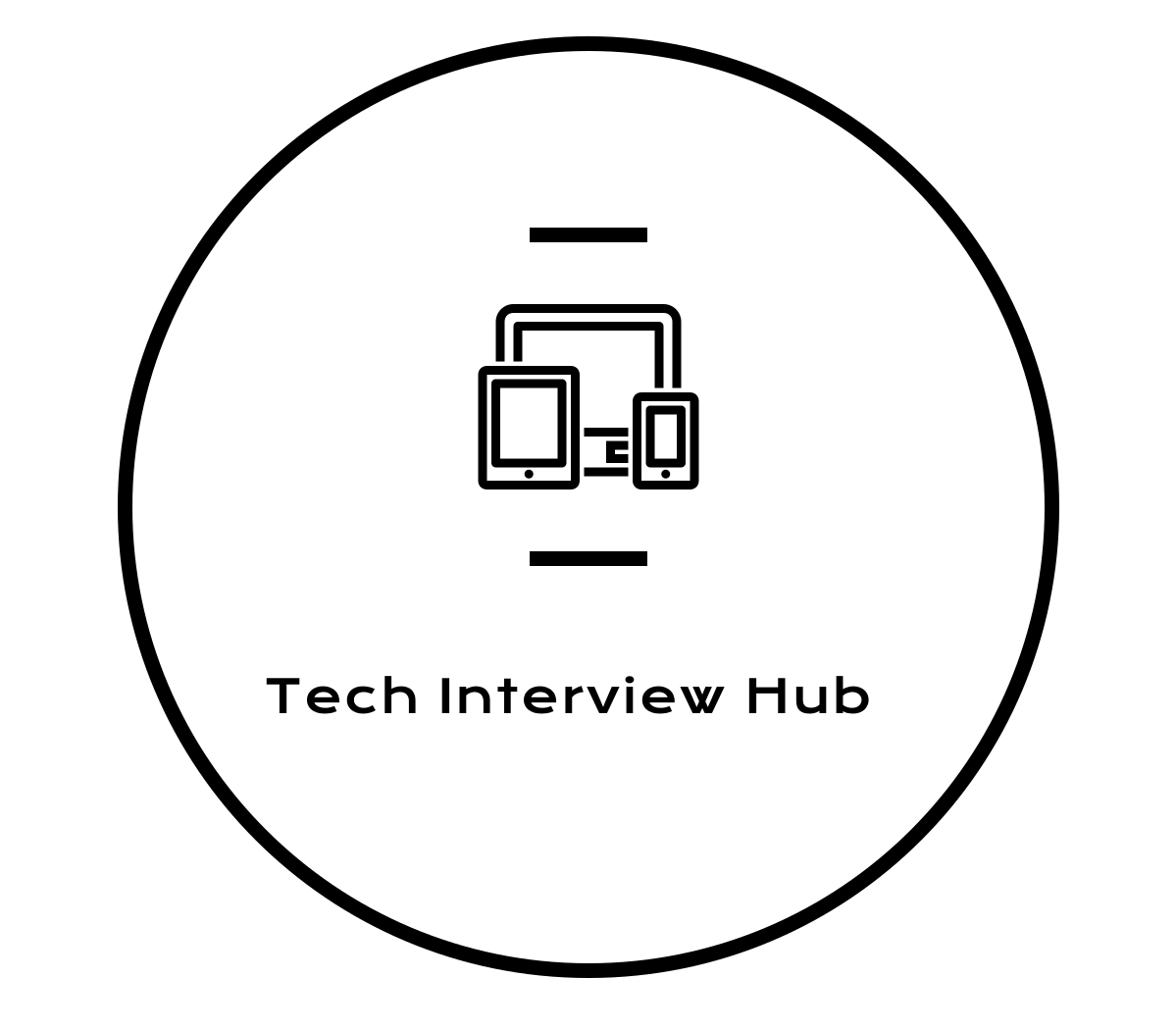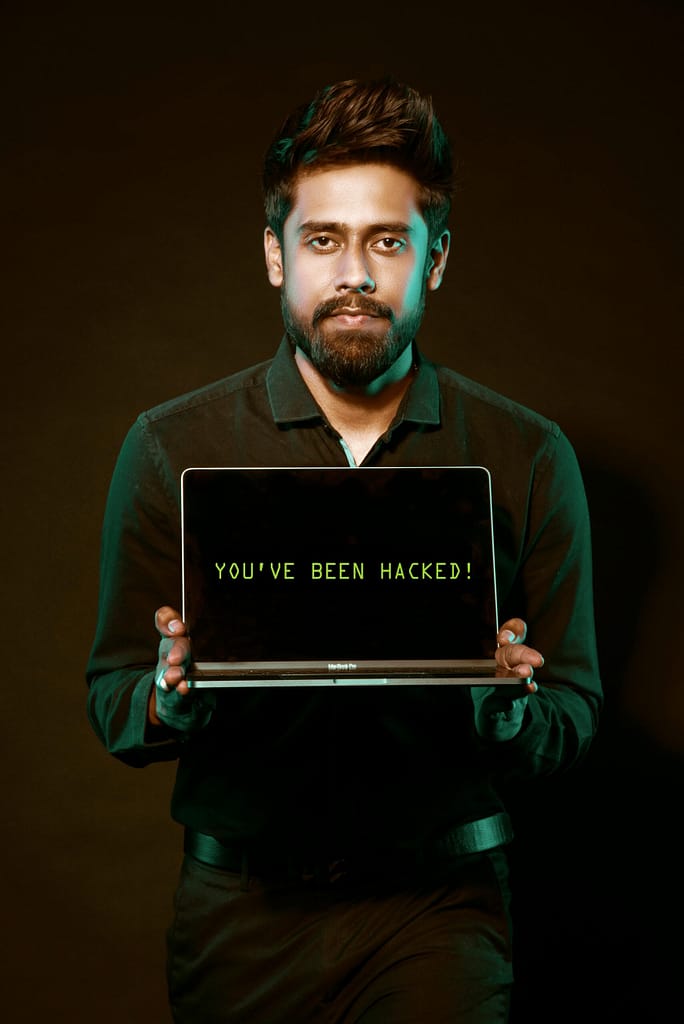Keeping your WordPress site updated is crucial for security and performance, but a poorly WordPress Maintenance Updates can break your site and disrupt your business. If you don’t update your WordPress core, plugins, and themes regularly—ideally weekly or monthly—attackers can exploit vulnerabilities, injecting malicious code into your site. However, clicking “Update Now” without a plan can lead to a nightmare: your site’s major functionalities might stop working.
In this guide, we’ll walk you through a foolproof process to perform a WordPress maintenance updates safely, ensuring your site stays secure and functional.
Why WordPress Maintenance Updates Matter?
Regular updates to your WordPress core, plugins, and themes are essential to:
- Enhance Security: Outdated software is a prime target for hackers. How to secure your website?
- Improve Performance: Updates often include bug fixes and performance improvements.
- Ensure Compatibility: New updates ensure your plugins and themes work seamlessly with the latest WordPress version.
Skipping updates can leave your site vulnerable to attacks, but rushing into updates without preparation can break your site. Let’s explore how to update WordPress safely.
Step 1: Create Test Cases for Your Site
Before performing any WordPress maintenance update, document your site’s key functionalities using test cases. This ensures you can verify everything works post-update.
How to Create Test Cases
- Use an Excel sheet or Google Doc to list your site’s major features.
- Create columns like:
- Test Case No: A unique identifier (e.g., 1, 2, 3).
- Name: The feature (e.g., “Course Creation”).
- Steps: Detailed steps to test the feature (e.g., “Go to Admin Dashboard > LearnDash > Courses > Add New Course”).
- Results: Expected outcome (e.g., “Course created successfully”).
Example Test Case:
| Test Case No | Name | Steps | Results |
|---|---|---|---|
| 1 | Course Creation | Go to Admin Dashboard > LearnDash > Courses > Add New Course | Course created successfully |
Document all critical features, such as form submissions, e-commerce checkouts, or user logins, to test after updates.
Step2:Set Up a Staging Site For WordPress Maintenance Updates
Not sure what a staging site is? It’s an exact replica of your live site, used for testing updates and new features without affecting your actual site.
- If your hosting supports staging (e.g., SiteGround, Bluehost), use their “push to staging” feature.
- If you’re using a different server, you can clone your site using third-party plugins like UpdraftPlus, Migrate Guru, or WP Staging.

Step 3: Disable Emails on the Staging Site
If your site sends emails (e.g., order confirmations or scheduled newsletters), disable them on the staging site to prevent customers from receiving emails with staging URLs.
How to Disable Emails
- Install a plugin like Disable Emails or Stop Emails on your staging site.
- Activate the plugin to block all outgoing emails during testing.
This ensures customers don’t accidentally visit your staging site, which could lead to confusion or security issues.
Step 4 : Perform Updates on the Staging Site
Now, update your WordPress core, plugins, themes, and database (if needed) on the staging site:
- Go to Dashboard > Updates.
- Update WordPress core, plugins, and themes.
- If prompted, update the database.

Test Using Your Test Cases
After updating, test all documented functionalities using the test cases you created. For example, if you have an e-learning site, ensure course creation, user registration, and payments still work.
Step 5: Troubleshoot Errors on the Staging Site
If you encounter issues after the update:
- Identify the Culprit: Check if a specific plugin or theme is causing the error.
- Third-Party Plugins: Contact the plugin developer via their support ticket system or roll back to the previous version using a plugin like WP Rollback.
- Need Help?: If you’re struggling, hire a developer. You can connect with us on Fiverr for expert WordPress support: https://www.fiverr.com/s/R7oNXW2.
Step 6: WordPress Maintenance Updates On Live Site
Once your staging site is working smoothly and all test cases pass, it’s time to update your live site.
Steps for a Safe Live Site Update
- Activate Maintenance Mode:
- Use a plugin like LightStart or WP Maintenance to display a “Site Under Maintenance” message to visitors.
- Take a Full Backup:
- Use your hosting provider’s backup tool or a plugin like UpdraftPlus to create a pre-update backup.
- Perform the Updates:
- Update only the components (core, plugins, themes) that you successfully tested on the staging site. Match the versions exactly.
- Test Again:
- Test the live site using your test cases. While issues are unlikely (since you tested on staging), be prepared to debug if needed.
- Debugging on Live:
- If an issue arises, use SSH or SFTP to troubleshoot. Check error logs or disable the problematic plugin temporarily.
Final Thoughts
Updating your WordPress site is not just about clicking a button—it’s about maintaining stability and ensuring a secure online presence. By using staging, test cases, and backups, you eliminate the risk of unexpected errors.
👉 Need expert help updating your WordPress site? Connect with us on Fiverr
Suggested Resources:
- How to secure your WordPress Websites?
- Top CSS Interview Questions
- How to prepare for Remote Tech Interview?
- PHP Documentation – Classes and Objects
[nls_theme2]